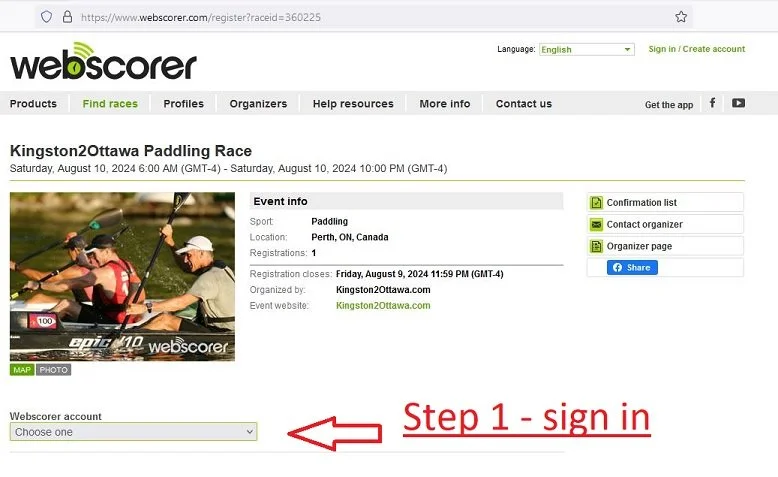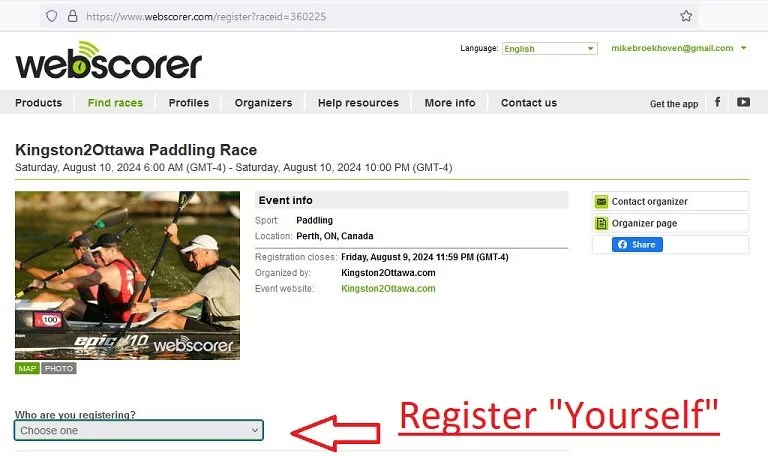Instructions for racers to set up Webscorer for Race Live Tracking
Important: When you registered for the K2O you had to have a Webscorer account. If you are using the same account to register GPS tracking, skip to step #3. There is no need for steps 1 and 2 to set up an account or associate yourself with the K2O race.
There is no additional fee to complete the process below. This is to “register” for GPS tracking only.
At least one person in each boat must register tracking. All participants can register if they wish family and friends to track their progress on race day.
Steps 1 and 2 can be done on a computer or phone. Step 3 involves installing an app on your phone.
For example: Ernie and Bert are in a canoe together. One of them is required to have Webscorer tracking on for race safety. Ernie is the one who registered their team. He had to set up a Webscorer account to do so. If Ernie is setting up GPS tracking here, he skips to step 3. If Bert wants to set up tracking, he needs to follow step 1 (ensure he has an account) and 2 (associate his account with the K2O). Bert then proceeds to step 3.
Step 1 : Login or create an account on Webscorer if not using the account with which you registered for the K2O.
Click on “Webscorer account” as in the image below, and choose “Sign in with your webscorer account” or “Create a new account during registration”, depending on if you already are on webscorer. If you need to create an account, fill in all information and submit.
Step 2 : Register for the K2O GPS tracking. This is only necessary for accounts other then the one you used to register for the race.
After creating an account or signing in from Step 1, you should find yourself at the page below.
Choose “Register yourself, and enter your name, information and emergency contact details. If you object to adding your email, you can enter a fake one, it is not required to confirm entry. For your name you may enter your K2O team name if you wish. Please use something by which the K2O organizer can identify you.
Once you submit, you should see “Registration confirmed!”. Go to step 3.
Step 3 : Download the app “Webscorer Race Timer” from “Webscorer Inc.” on iPhone or Android. Run the app.
From the first screen, choose “GPS self-tracking”
On next screen, choose “My Upcoming GPS races”. it will then ask you to sign in. Sign in with the email and password for your webscorer account you created in step 1.
On next screen, choose the option at the top right that says either “GPS Races” or “Upcoming races”
The “Kingston2Ottawa Paddling Race'“ should appear, tap that.
You should see a screen similar to below.
You’re Done !
If you see the screen above everything is configured correctly. Do not press “Start GPS Tracking”. Close the app.
Race Day
You will need to run the app on race day, repeat Step 3 above and choose “Start GPS Tracking” so we can track your position over the course of the day. Tracking is required for participation in the K2O. If we cannot track you, we reserve the right to stop you at a lock station and enable tracking on your phone.